Frequently Asked Questions
Before Installing
Before deciding to buy, everyone has the right to a two-month free trial. All you need to do is download and install.
Please take advantage of the full two-month trial period to test the tool out on all the computers you intend to use it on and in all the conditions you expect before purchasing a licence.
To take advantage of your discount, all you have to do is:
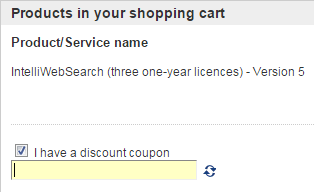
- Choose the type of licence you want.
- Tick the “I have a discount coupon” box on the shopping cart page.
- Type in the case-sensitive coupon code you have received.
- Refresh the price.
IntelliWebSearch version 5 is probably the first program in the world users can localize into their own language as they use it. Just press F7 when one of the windows is open and start localizing. Alternatively you can export/import all the interface messages in XLIFF format and localize them in your favourite localization/translation environment tool. Localizers may also receive complimentary licences in exchange for making their localized interface files available to other users (see details).
Security Statement
IntelliWebSearch Version 5 is not and does not install malware, keyloggers, tracking software, spyware, crimeware, adware, viruses, worms or trojan horses.
IntelliWebSearch Version 5 connects to the IntelliWebSearch website without asking you first when:
- You run the program, to check that your licence has not expired.
- You check for updates (either manually or automatically).
- You download a new users’ starter pack or you download new search settings from the Settings Database.
- You download a localized language interface.
When it connects to the Internet, besides the information a normal web browser would transmit, IntelliWebSearch Version 5 transmits an encrypted code number that identifies your computer and your licence activation code.
IntelliWebSearch Version 5 neither collects nor transmits any other information about you at any time.
IntelliWebSearch Version 5 monitors your keyboard activity only in order to detect the hotkeys that activate its functions.
You can’t I’m afraid.
IntelliWebSearch is a Windows-only tool. Some people run it successfully on Mac with virtualization software, but please test it very carefully before buying a licence. You are not entitled to a refund if it does not work correctly with your virtualization software.
After Installing
Probably nothing!
There have been a few reports of the two-month trial failing to activate upon installation. It is not clear what the cause is, but the most likely candidate is an interruption in the Internet connection during installation.
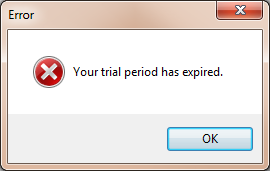
In any case, the solution is simple: send me the email address you wish to use to activate the trial and I’ll send you a trial activation code as soon as possible. When you receive your code, follow these instructions.
The quickest way to transfer an activation code (v. 5.0.1.27 or better) is to carry out the following steps on the target PC (the one you want to transfer the licence to):
1. Choose Manage licences from the red i icon menu to open the Register IntelliWebSearch window.
![]()
2. Type in the activation code you want to move, or another activation code you have activated using the same email address.
3. Type in the email address you originally used to activate it.
4. Click the Manage licences button.
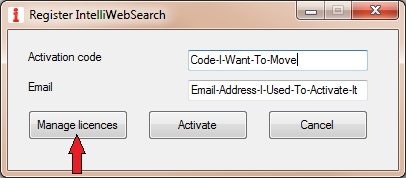
5. Wait for the Manage Licences Page to open in your browser.
6. Click the appropriate X to deactivate the activation code you want to move. Take careful note of this activation code or leave the Manage Licences Page open in your browser.
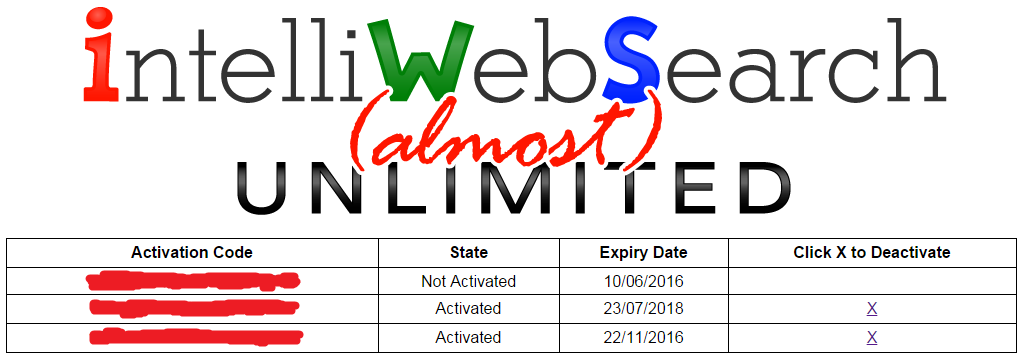
7. Return to the Register IntelliWebSearch window.
8. Make sure the activation code shown is the one you want to reactivate, and click the Activate button to reactivate the activation code on the new PC.
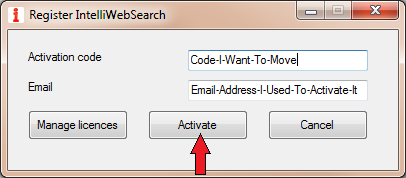
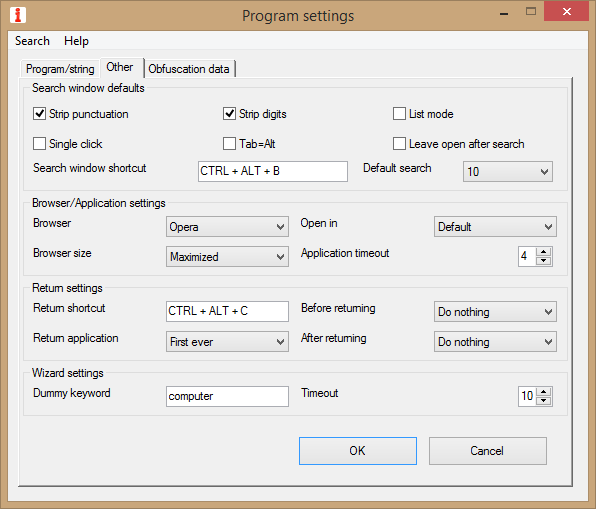
Program Settings Window (Other settings)
Set Browser among the Browser/Application settings on the Other settings tab of the Program Settings Window. You may choose one of the most common browsers by name (Microsoft Edge, MS Internet Explorer, Google Chrome, Firefox or Opera) or choose “…” and select the browser executable. If you choose Default, IntelliWebSearch will use your OS default browser.
Note that, regardless of this setting, websites the Wizard finds can only be accessed via DOM mode will open in MS Internet Explorer.
Sure!
If you would like an additional language pack of settings, you can import one from the Settings Database via the Share menu on the Search Window.
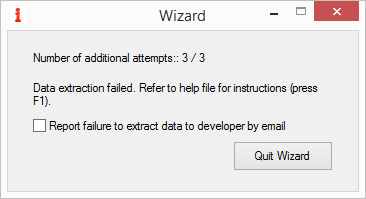
There are some websites that defeat the Wizard. It may be possible to set them up manually, or you may have to use Form Fill Mode.
When you are in the booth, just press F8* and the window will be there for you whenever you need it. And when you leave the booth, you can switch back to the classic behaviour simply by toggling F8 again.
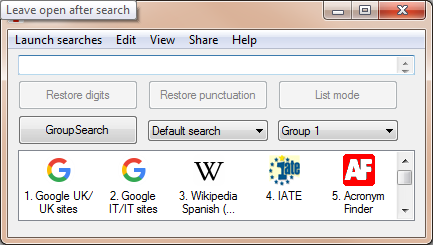
*Press F8 after opening the Search window for the first time.
Once you receive your activation codes, right click the red i icon in the notification area and choose Manage licences from the menu that appears:
![]()
Alternatively you can open the Search Window (Ctrl+Alt+B by default) and choose Manage licences from the Help menu:
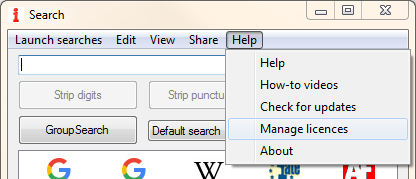
Type in an activation code and your email address, and click Activate:
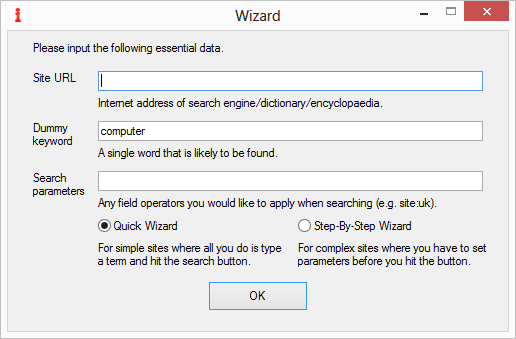
Nothing!
The IntelliWebSearch Wizard always uses MS Internet Explorer, but the settings it produces will work with your favourite browser, with one exception: websites the Wizard finds can only be accessed via DOM mode.
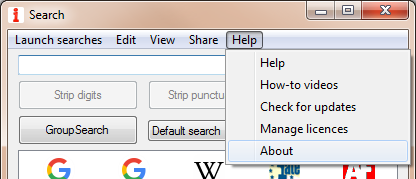
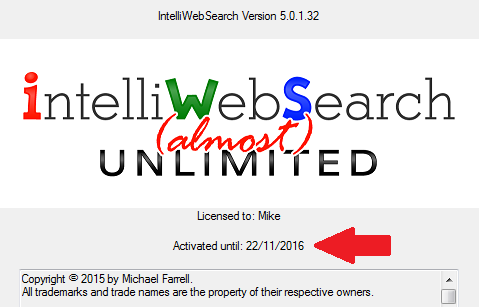
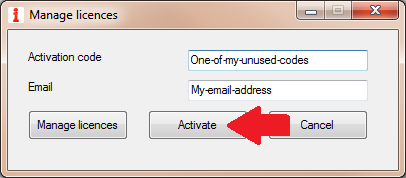









 Yes, of course. Just
Yes, of course. Just