IntelliWebSearch Christmas Tree 2018
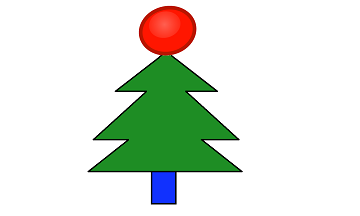
Merry Christmas!
IntelliWebSearch Version 5.1 is here. It includes all the old, loved search features, plus brand new API support. All valid IntelliWebSearch 5.0 licence holders may upgrade to the new version for free.
To use an API you need to have a subscription key issued by the API provider. DeepL, Google Translate and Microsoft Translator APIs can be set up off the peg, and others will follow as demand arises. You can also set an API up manually (Search window>Edit>New API settings>Manually).
When you install/update to version 5.1, it will ask you the following question:
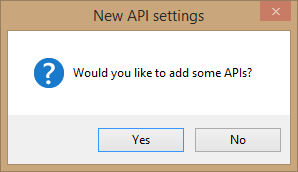
You can answer No, and install the off the peg APIs later if the need arises (Search window>Edit>New API settings>Off the peg), or Yes to visit the…
API store
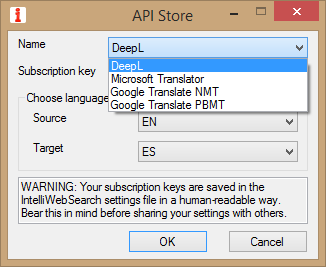
Name is the first API you would like to install. After each API is installed, you are returned to the store.
Subscription key is the key issued by the API provider. If you do not have a key, please contact the service provider. WARNING: Your subscription keys are saved in the IntelliWebSearch settings file in a human-readable way. Bear this in mind before sharing your settings with others.
Choose languages… Choose the ISO 639-1 code for the Source and Target languages.
OK confirms the choice.
Cancel closes the API Store.
The APIs will be placed in a new ad hoc group called APIs (the name may be different if you are using IntelliWebSearch in a different language). If you wish to add it to a different group, you can change Add to group on the Edit window that follows (see below). For each API, it is possible to decide how the results will be presented:
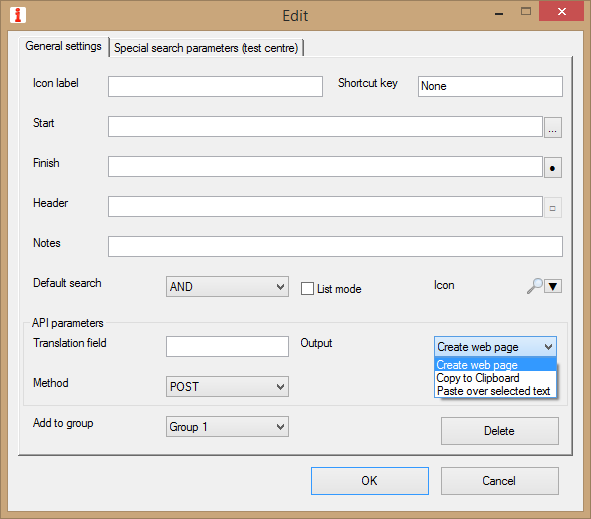
The parameters on the Edit window are the same as described for other IntelliWebSearch settings, except for the API parameters:
Translation field is the name of the API output element that contains the translated text. It is set automatically if you install off the peg API settings. This setting is essential if you intend to set Output to Copy to Clipboard or Paste over selected text (see below).
Method is the API data submission method. It is set automatically if you install off the peg API settings.
Output can be set to one of three options:
- Create web page: the API results are shown in a specially created web page which opens in a tab of your chosen browser, just like all other web-based resources. If the API is launched as part of a GroupSearch, this is how the results will be shown regardless of the Output option chosen.
- Copy to Clipboard: the translated text is placed on the computer Clipboard and can be pasted wherever you like (normally with Ctrl+V). This only happens if the API search is not part of a GroupSearch. Any obfuscation is reversed before the translated text is placed on the Clipboard.
- Paste over selected text: the translated text is automatically pasted over any selected text in the Return Application. This is normally the text that was selected before launching the search. This only happens if the API search is not part of a GroupSearch. Any obfuscation is reversed before the translated text is pasted over the selected text.
Otherwise API searches open – just like any others – in browser tabs for a seamless term searching experience across all web resources with no extra pop-up windows competing for screen real estate!
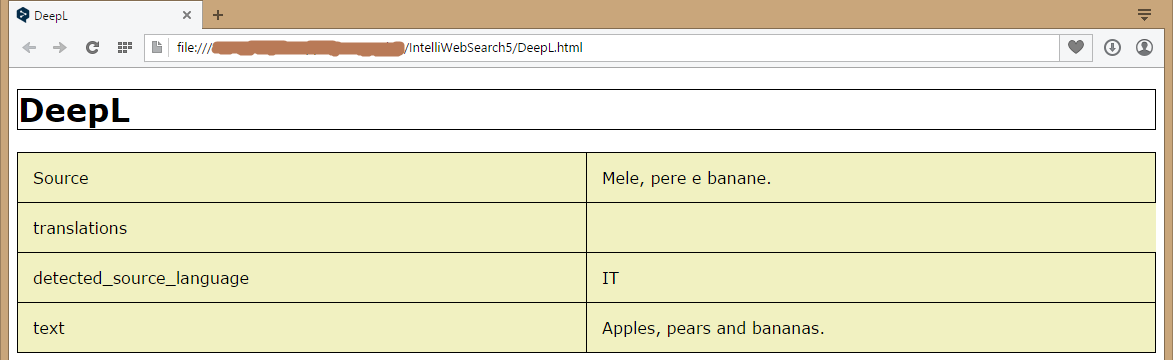
Enjoy your pressy!