Import options
The Import options dialogue box may be reached from the Search Window by choosing Import from file, Import from Clipboard or Import from Settings Database from the Share menu.
Import from file/Import from Clipboard
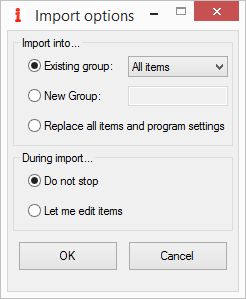
Figure 1 – Import options dialogue box (Import from file/Import from Clipboard)
Options
Import into…
Existing group: choose the Group into which you want to import the search configurations.
New group: choose a name for a new Group into which you want to import the search configurations.
Replace all items and program settings: choose this option if you wish to import a backup file to return to a previous situation or if you are cloning the settings from another PC.
During import…
Do not stop imports all the search configuration in one fell swoop without stopping.
Let me edit items lets you edit each search configuration you are importing and even delete some of them (see Delete button on the Edit Window) to avoid importing them.
Buttons
OK confirms the settings. In the case of Import from file a dialogue box opens where you can select the file concerned, otherwise the import starts immediately.
Cancel closes the dialogue box and cancels the operation.
Import from Settings Database
Figure 2 – How to import search settings from the Settings Database
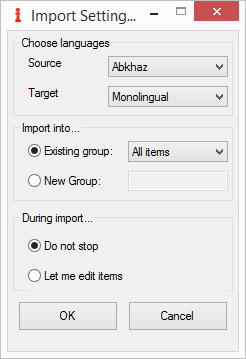
Figure 3 – Import options dialogue box (Import from Settings Database)
Options
Choose languages
Source is the source language of the settings you wish to download from the database on the IntelliWebSearch website.
Target is the target language of the settings you wish to download from the database on the IntelliWebSearch website. If you are interested in monolingual resources, choose the first item in the list (Monolingual).
Import into…
Existing group: choose the Group into which you want to import the search configurations.
New group: choose a name for a new Group into which you want to import the search configurations.
During import…
Do not stop imports all the search configuration in one fell swoop without stopping.
Let me edit items lets you edit each search configuration you are importing and even delete some of them (see Delete button on the Edit Window) to avoid importing them.
Buttons
OK confirms the settings, downloads the settings from the database on the IntelliWebSearch website and imports them.
Cancel closes the dialogue box and cancels the operation.
From the Import options dialogue box you can also:
- Press F1 for context-sensitive help.
- Press F7 to Localize As You Go.