Troubleshooting
Introduction and contents
Below are some issues which have been reported that can normally be solved by simply tweaking a few settings. If you have other problems, please report them. You may also like to subscribe to the IntelliWebSearch Users’ Group hosted by Yahoo! and pick the brains of peers.
Something went wrong during installation
Languages installed are not my languages
No icons after installation
Selected text not captured
Search Window does not appear after pressing the Search Window Shortcut
IntelliWebSearch does not uninstall correctly
Trial expires before ever starting
Could not close the previous instance of this script. Keep waiting?
error message
Issues and solutions
Something went wrong during installation/wrong languages/no icons
If something goes wrong during installation, for instance the languages installed are not your languages or there are no icons after installation, try installing again. Here is the best way to reinstall:
- Choose Manage licences from the red i icon menu (if this is not possible, go to step 3).
![]()
- Take note of the activation code and email address you used to activate the program (as a precaution, although this should not be necessary with version 5.0.1.33 or better).
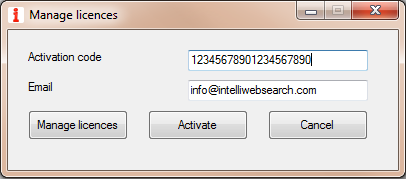
- Launch the latest version of the installation file.
- Choose Fresh installation (delete all previous settings).
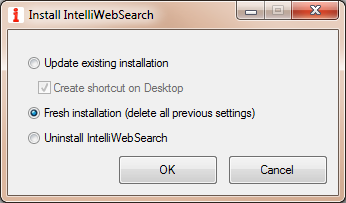
If you are unable to run the tool because you get a Your trial period has expired error message, see here. If you are unable to do the fresh installation shown above, you can try uninstalling and reinstalling with version 5.0.1.33 or better:
- Launch the installation file.
- Choose Uninstall IntelliWebSearch.
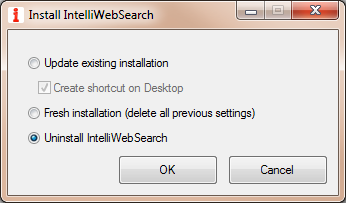
- Launch the latest version of the installation file and install afresh.
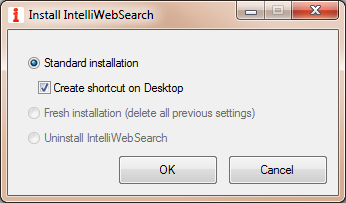
Selected text not captured
To copy the selected text, IntelliWebSearch simulates the copy shortcut (normally Ctrl+C) and then reads the Windows Clipboard. This is both its strength and its weakness. It is a strong point because it makes the tool system-wide, since virtually all programs have a copy-to-Clipboard function. It is an Achilles’ heel since not-perfectly-transparent keyboard monitoring software might intercept the simulated copy shortcut (so the text is never copied) and aggressive Clipboard management programs might hide, change or move the Clipboard contents before IntelliWebSearch is able to read it.
The vast majority of text-copying problems reported have turned out to be caused by other programs that interfere with the way the Clipboard works. Only one case has so far been reported with version 5 where no apparent cause has been found. You are in any case advised to take advantage of the full two-month trial period to test the tool on all the computers you intend to use and in all the conditions you expect before purchasing a licence to avoid disappointments. Note that IntelliWebSearch has been reported to work correctly on all versions of the Windows operating system from 7 upwards, so the OS version is not a factor.
To try to get the tool to work even in particular cases and difficult circumstances, there are a few settings you can adjust:
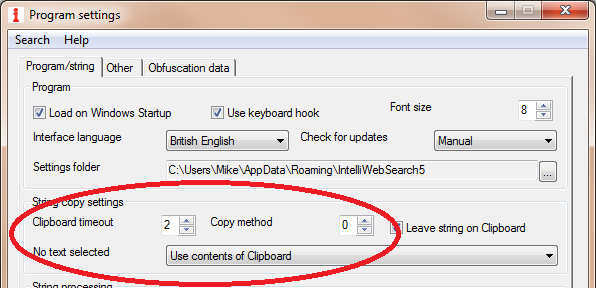
Clipboard timeout (in tenths of a second). This is the length of time IntelliWebSearch will try to read the Clipboard before giving up and deciding no text has been copied/selected. Lengthening this time might improve erratic copying behaviour, particularly on slow systems.
Copy method. There are several ways of simulating the copy shortcut, for example by simulating Ctrl+Ins, instead of the better know Ctrl+C. Version 5.0.1.21 upwards provides six different methods (0-5), some of which are combinations of others. Just try each one, one at a time, until you find one that works.
No text selected. This may be used to choose how IntelliWebSearch behaves if you do not select any text, or if the tool thinks you have not selected any text because none of the copy methods work correctly (see above). If you set this to Use contents of Clipboard it will use what was on the Windows Clipboard before you launched the search. In other words you can copy the text to the Clipboard manually, for example by pressing a real Ctrl+C on the keyboard, and then launch the search. This is obviously not the ideal solution, but if all else fails…
Search Window does not appear after pressing the Search Window Shortcut
Try adjusting the following setting:
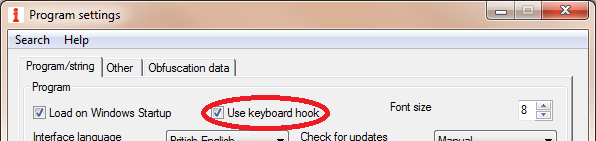
Use keyboard hook. If the Search Window does not appear at all after pressing the Search Window Shortcut (Ctrl+Alt+B by default), try toggling this setting. It changes the way the tool detects hotkeys.
IntelliWebSearch does not uninstall correctly
First of all make sure you are using v. 5.0.1.22 upwards: there were problems with the uninstall routine in earlier versions. It may be sufficient to reinstall the latest version and uninstall again to solve your problem.
If you need to, here is how to uninstall manually:
- If you can run IntelliWebSearch, take note of the settings folder path:
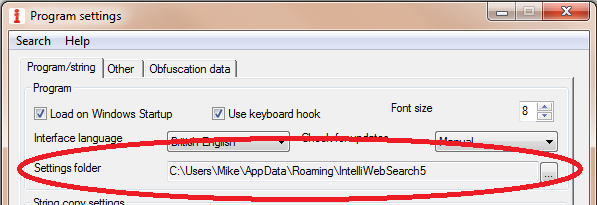
- Exit IntelliWebSearch.
- Run Regedit.
- Locate HKEY_CURRENT_USER\Software\IntelliWebSearch5
- If you were unable to find the settings folder (step 1), take note of the path in the SettingsFolder registry value (if there is one).
- Delete all registry values in HKEY_CURRENT_USER\Software\IntelliWebSearch5
- Delete HKEY_CURRENT_USER\Software\IntelliWebSearch5
- If you have taken note of the settings folder path, open it in File Explorer. Otherwise type %AppData%\IntelliWebSearch5 into the File Explorer address bar.
- Delete all the files in the settings folder.
- Delete the settings folder.
- Type %ProgramFiles%\IntelliWebSearch5 into the File Explorer address bar.
- Delete all the files in the IntelliWebSearch5 program folder.
- Delete the IntelliWebSearch5 program folder.
Trial expires before ever starting
There have been a few reports of the two-month trial failing to activate upon installation. It is not clear what the cause is, but the most likely candidate is an interruption in the Internet connection during installation.
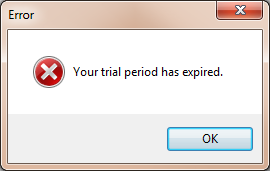
In any case, the solution is simple: send me the email address you wish to use to activate the trial and I’ll send you a trial activation code as soon as possible. When you receive your code, follow these instructions.
Could not close the previous instance of this script. Keep waiting?
error message
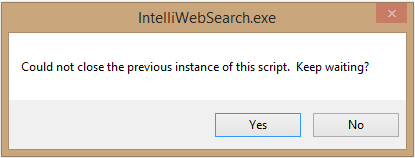
This message may appear if you launch IntelliWebSearch (for example using an icon on the Desktop) when the tool is already running (it may have launched automatically on Windows startup). To continue, simply answer No and look for the red i icon near the clock in the lower right hand corner of the screen and left click it, or press the shortcut key to open the Search Window (Ctrl+Alt+B by default).