Adding New API settings
Off the peg
To add new API settings off the peg:
- choose Off the peg from the New API settings submenu of the Search Window Edit menu;
- choose Off the peg from the New API settings submenu of the Program Settings Window Search menu;
- right click the red i icon in the notification area in the bottom right-hand corner of your Desktop and choose Off the peg from the New API settings submenu.
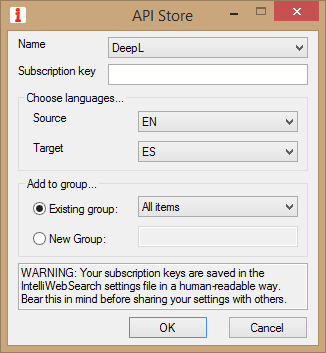
Name is the name of the API you would like to install.
Subscription key is the key issued by the API provider. If you do not have a key, please contact the service provider. WARNING: Your subscription keys are saved in the IntelliWebSearch settings file in a human-readable way. Bear this in mind before sharing your settings with others.
Choose languages…
Source is the ISO 639-1 code for source language.
Target is the ISO 639-1 code for target language.
Add to group…
Existing group: choose the Group to which you want to add the API configuration.
New group: choose a name for a new Group to which you want to add the API configuration.
Buttons
OK confirms the choice.
Cancel closes the API Store.
Manually
To add new API settings Manually:
- choose Manually from the New API settings submenu of the Search Window Edit menu;
- choose Manually from the New API settings submenu of the Program Settings Window Search menu;
- right click the red i icon in the notification area in the bottom right-hand corner of your Desktop and choose Manually from the New API settings submenu.
The parameters on the Edit window are the same as described for other search settings, except for the API parameters.