Export options
The Export all items dialogue box may be reached from the Search Window by choosing Export all items from the Share menu.
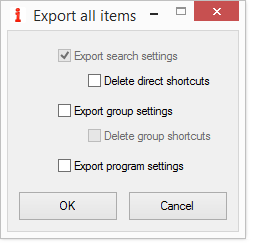
Figure 1 – Export all items dialogue box
Options
Export search setting exports all search configurations. It is selected by default and cannot be unselected (greyed out).
Delete direct shortcuts: choose this if you have associated direct shortcuts to some of the searches and you are worried about creating keyboard conflicts on the PC where you intend to import the exported settings.
Export group settings exports the Groups you have defined.
Delete group shortcuts: choose this if you have associated direct shortcuts to some of the Groups and you are worried about creating keyboard conflicts on the PC where you intend to import the exported settings.
Export program settings… exports all the program settings. Choose this if you want to back up all your setting or if you want to clone your settings on another PC.
Buttons
OK closes the Export all items dialogue box and opens a window where you can choose where to save the file.
Cancel closes the Export all items dialogue box and cancels the operation.
From the Export all items dialogue box you can also:
- Press F1 for context-sensitive help.
- Press F7 to Localize As You Go.