Edit obfuscation item
The Edit obfuscation item dialogue box may be reached from the Program Settings Window by choosing New or Edit from the Edit obfuscation data menu, which is visible when the Obfuscation data tab is open, or by right clicking any item on the Obfuscation tab and selecting New or Edit from the context menu.
Figure 1 – How to use Data Obfuscation in IntelliWebSearch
Nowadays we have to be very careful about confidentiality. Obfuscation is designed to help prevent you from accidentally sending private data onto the Internet via IntelliWebSearch. It is basically a real-time find and replace function. For example, it you do not want to send a sentence with your client’s name in it to an on-line machine translation service via IntelliWebSearch, simply tell IntelliWebSearch to replace your client’s name on the fly with a realistic looking dummy client name. If you use the Return Shortcut key to copy the result back to your translation environment, IntelliWebSearch will do obfuscation in reverse, i.e. it puts your client’s name back into the text copied onto the Clipboard.
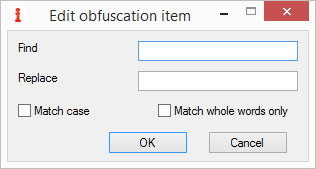
Figure 2 – Edit obfuscation item dialogue box
Options
Find: enter the private data you want to obfuscate (for example your client’s name).
Replace: enter realistic looking dummy data to put in the place of the private data you want to obfuscate.
Match case: select this option to replace only items that match the capitalization in the Find field.
Match whole words only: select this option to replace whole words only. For example, if you search for net, IntelliWebSearch only replaces net and ignores Internet.
Buttons
OK closes the Edit obfuscation item dialogue box and saves any changes you may have made to the settings.
Cancel closes the Edit obfuscation item dialogue box without saving any changes you may have made to the settings.
From the Edit obfuscation item dialogue box you can also:
- Press F1 for context-sensitive help.
- Press F7 to Localize As You Go.